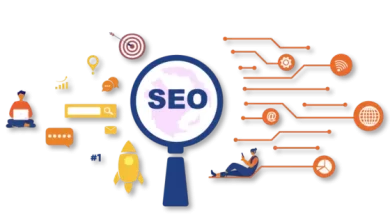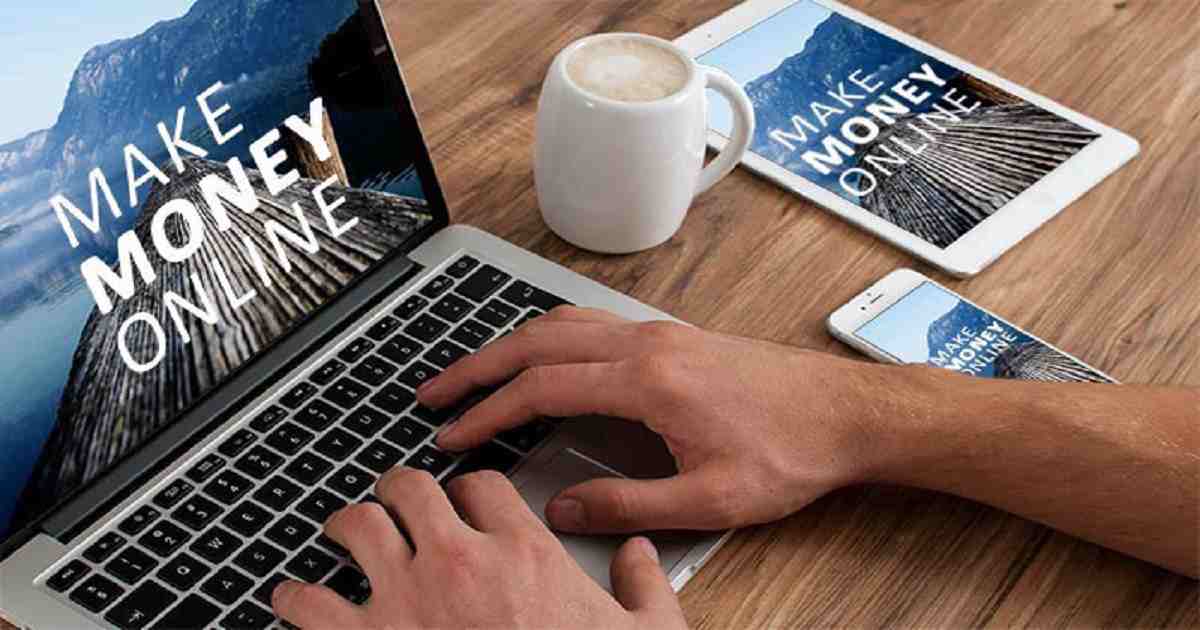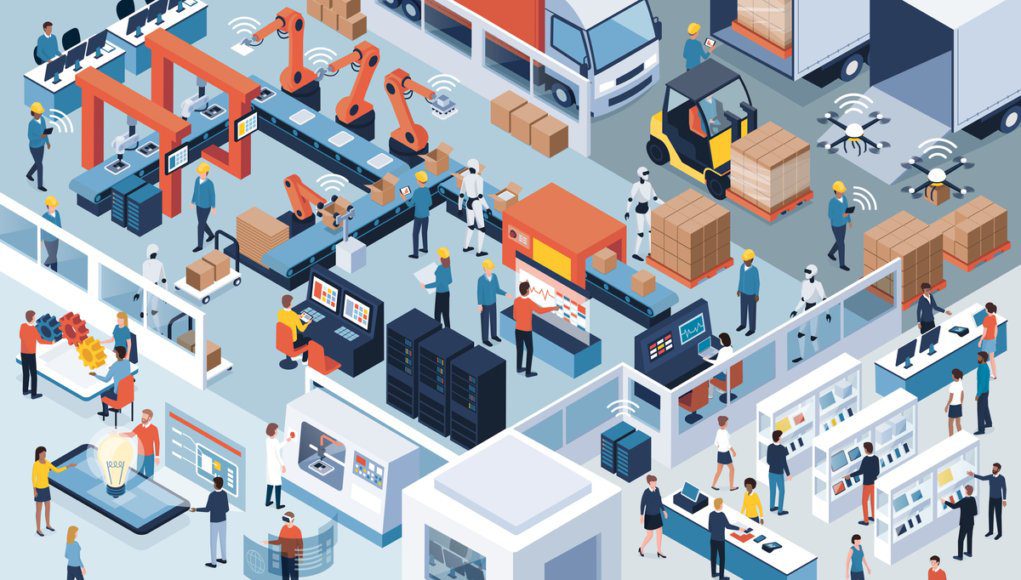Six new features on YouTube
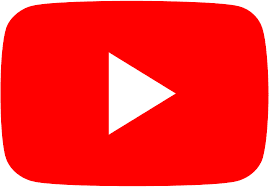
The world famous video sharing platform YouTube has brought several new features and changes to their mobile app. Users of the updated version of the app will be able to enjoy these features.
Video chapters
Although it has been seen in the YouTube app for some time now, this time the Chapters feature has been officially added for all devices. The chapters feature allows content creators to add time stamps to different parts of the video in the description. While watching the video, YouTube users can easily skip different parts of the video through the Chapters feature.
Stream based UI
The auto play feature is already available on YouTube. This time YouTube has made that feature a lot stream based. From now on, Auto Play will not be displayed separately at the bottom of the video, but at the very top corner of the video player. This allows users to easily turn Auto Play on or off.
Bedtime reminder
This feature is very useful for those who prefer to watch YouTube on mobile at night. If you use this feature, the YouTube app will tell you when it’s time to go to bed. Go to YouTube app settings to set bedtime reminder. After entering the General section, you will see the option ‘Remind me when it is bedtime’. From there the bedtime can be determined. At that time, if the user watches YouTube using the YouTube app, the app will tell you that it is time to sleep.
Shorts
Many people call the ‘shorts’ feature a tick, but it’s not really that. Shorts is basically a separate section made up of short videos on YouTube. Videos displayed in shorts will be a maximum of 15 seconds. Below the video, the name of the channel from which the upload was made and the subscribe button are displayed. Scrolling down can change the video to shorts.
Cards
Earlier, the ‘cards icon’ could be seen in the right corner of the YouTube player’s video player. From where the suggested videos made by the video uploader could be viewed. The location of the cards has changed in the new update in the YouTube app. From now on, if you enter the three-dot menu of the video player of the YouTube app, you will see the option to watch cards or suggested videos.
New gestures
Now it is very easy to change the screen size of Vivis while watching videos from YouTube app. If the screen of the device is in portrait mode while watching the video, swiping up or down the left or right side of the video will change the video play mode to landscape Again, if you want to go to portrait from landscape mode, you just have to swipe down the left or right side of the video.
- How to use garlic for weight loss ?
- Winter Feet care ! 5 Wonderful Tips !
- Is Brown Sugar Better Than White Sugar?
- Foods to avoid during cold and cough
- Is showering everyday good for you?
- Monster Hunter movie review and summary (2021)
- Pakistan proves again why they are ‘unpredictable’
- What is Community Based Protection? (CBP), How does the CBP approach/mechanism works?
- Community Coordinator Role, Key Areas of Engagement, Challenges
- 16 Days of Activism- End Violence Against Women