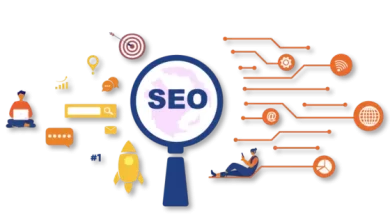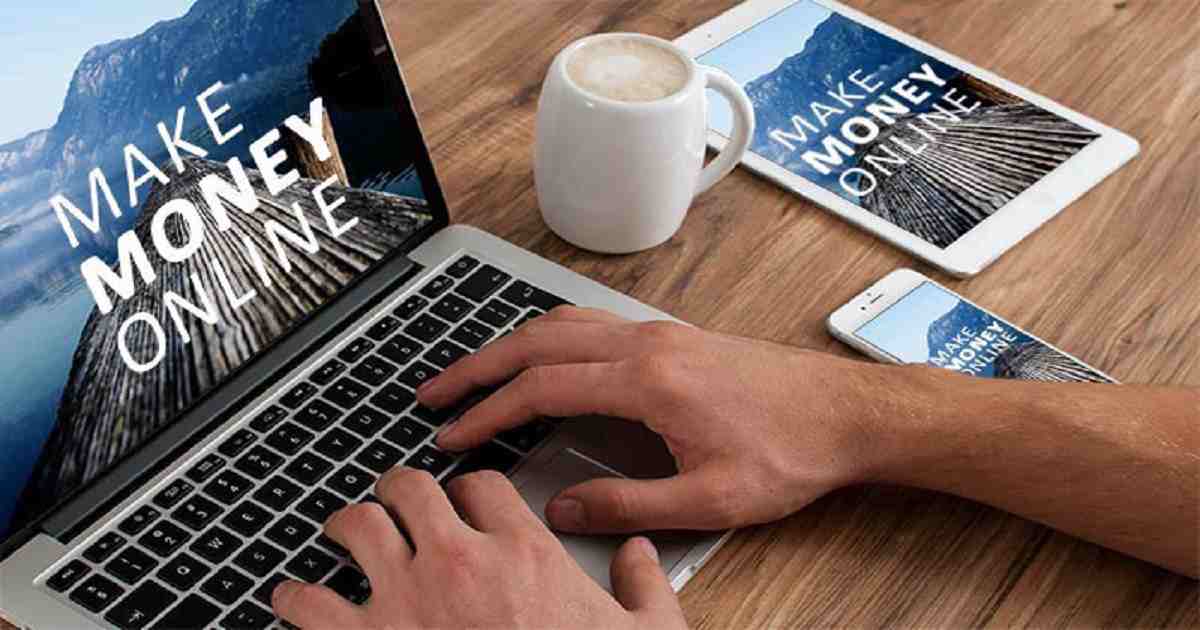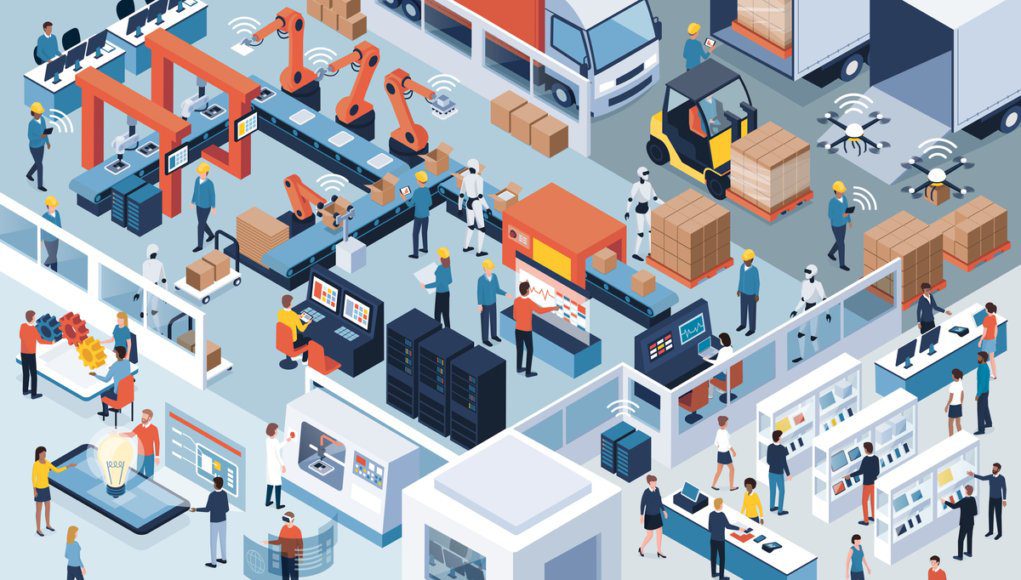AI Tools for Small Businesses
How to make video with music using Power Point Presentation

For making a video you have no need to use high quality software or applications now. You can make your own video by your own with music and high quality animations in Power Point. This task is very easier and only take few moments. You can add background music throughout the video using Power Point. A step by step way to make a Power Point video has showed below-
Step 1- Make a beautiful power point presentation.

Step 2- Add animation in slide and transitions in texts.


Step 3- Add music in background. Click on insert option. Go to Audio section. Add audio from online or your computer.

Step 4- Go to export option and click on “Create a video”. Edit seconds spends per slide depending on your demand.

Step 5- click on create video option and save the video.

See the video to make a video using Power Point
Also see- Free must have WordPress plugins, Top free Word Press themes 2018