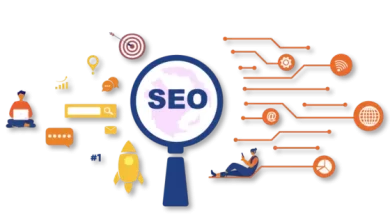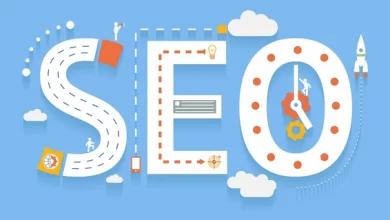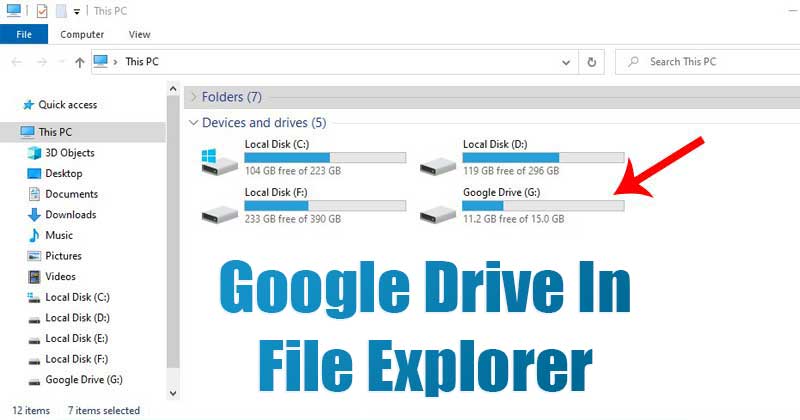
Pair with Google Drive to store photos or important files. You have to login to the browser to use Google Drive. But if Google Drive is added to Windows File Explorer, files in Google Drive can be used without opening a web browser.
Download and install Google Drive app from this https://www.google. com/drive/download/ address. After starting the installer by double-clicking on the file, click Yes in the User Account Control window. Now install Google Drive? When the page comes, you have to click on the Install button with a tick mark on the left side of the two options below.
Once the app is installed, the Sign in to Google Drive window will appear. Clicking the Sign in With Browser button here will show a new page to sign in to Google Drive in the computer’s default browser. Now click on Sign In button to allow the installed app. If the browser is already logged in to Google Drive, pressing the Sign in button will allow the app to be used. If you don’t have a Google account login, you need to login with your email and password.
Once the setup is complete, press Windows and E keys together to launch File Explorer. A new Drive item called Google Drive will appear in the left sidebar. By clicking here, the file in Google Drive can be used with Windows Explorer.
- How to find your lost phone with Google?
- The video of the Google Meet meeting can be shown directly on YouTube
- Google Meet will allow you to delete certain frames during video calls
Tags: google drive app, google drive for desktop, google drive download, how to add google drive to file explorer windows 11, add google drive to file explorer windows 10, google drive file explorer download, google drive app for windows, install google drive, google drive: sign in, drive.google.com download, drive.google.com form, Google Drive app, google drive for desktop, google drive – apps download, My Drive, google drive for mac