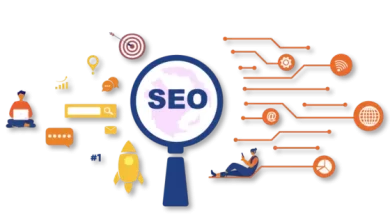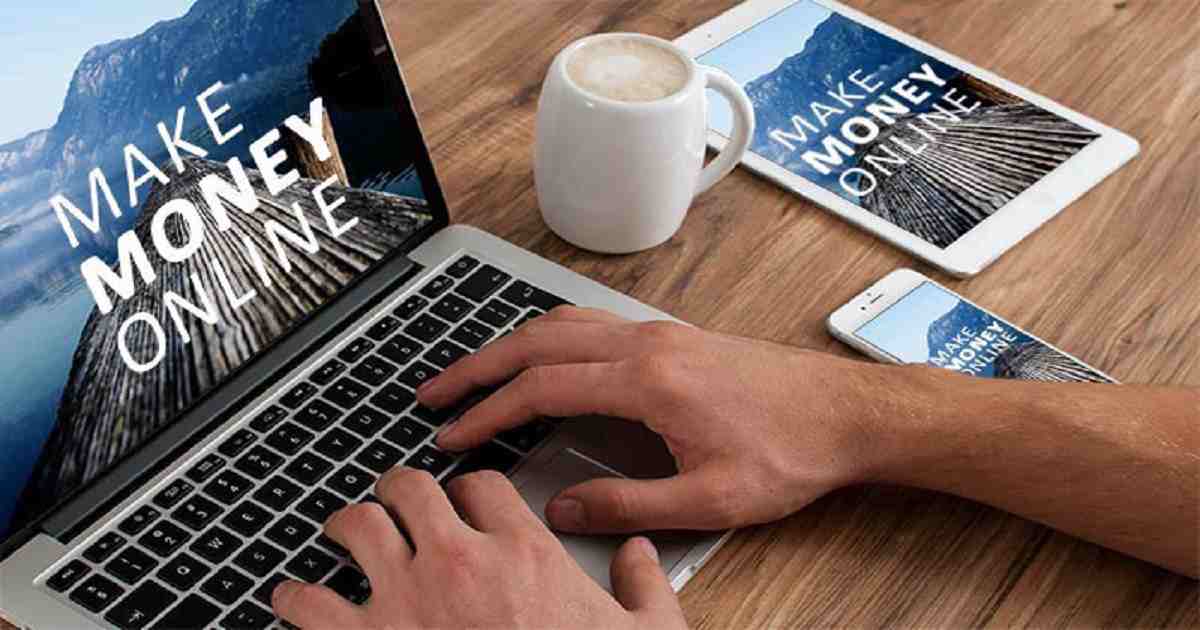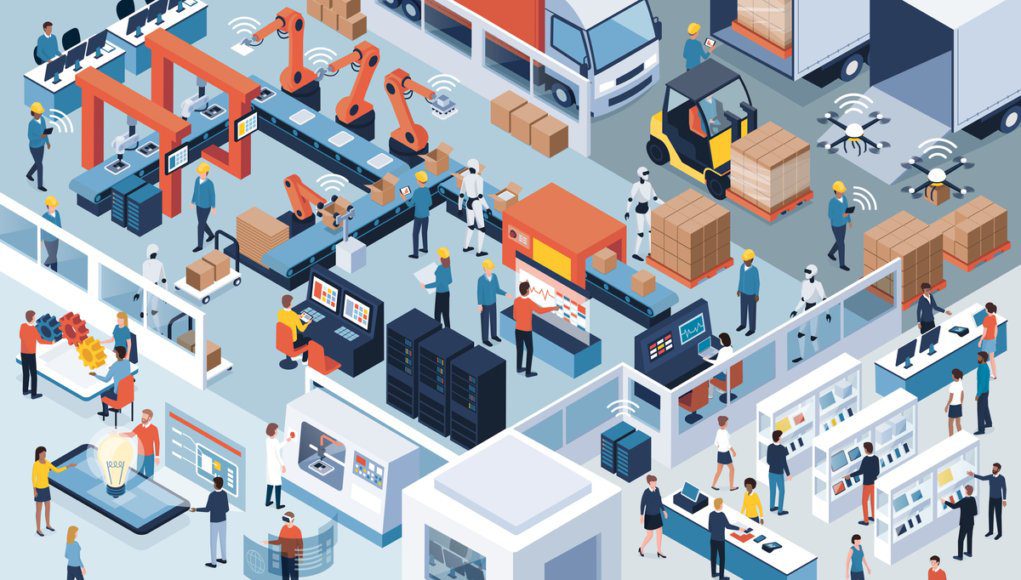Slow Browser? Ways to Speed up Your Firefox, Chrome or Safari Browser

Browsers store many types of data. Especially various types of websites, user passwords, browsing history, downloaded data, etc. As a result, sometimes the browser becomes slow. However, if you adopt some strategies, this problem will be removed-
Cash and History
When someone visits a website using any browser, some information about that website remains in the cache. As a result, when the user visits the website again, it launches at a much faster speed. History is a list of previous websites visited by the user. However, a user can protect various personal information by deleting his history. At the same time, deleting the cache and history reduces the browser load. Work will speed up.
Remove unused extensions
The process is easy enough in most browsers. In Chrome, Extensions is under More Tools on the main menu. In Firefox, choose Add-ons from the main menu. Extensions are not common in Safari and you can find them under Preferences and Extensions from the Safari menu.
Uninstall and reinstall your browser
Once you’ve remove the old version of your browser, you can grab its latest update from the web. This will clear any of your corrupted data caches and unnecessary extensions.
On macOS, you can just drag apps from the Applications folder in Finder to the Trash.
In Chrome, find the Restore settings to their original defaults link at the bottom of the advanced settings list. In Firefox, open up the “about:support” page in a new tab and then click Refresh Firefox.
How to speed up Google Chrome
- If you write chrome://settings/system in the address bar of the browser and press the enter button, a new page will appear. Several options will be displayed there. From there, the Use hardware acceleration when available option should be turned on. Then select the Relaunch option to restart the browser. This will increase the speed of the browser to a large extent.
- First, open Google Chrome on your device. Click on the three dot button at the top right. Then click on More Tools option and select Clear Browsing Data option. Browsing history, download history, cookies and other site data and cache must be selected. Then click on clear data option.
How to speed up iOS Safari
Users who use iOS Safari should first go to the top menu. Then from there go to history option. Then select the time frame for which the user wants to delete the data. Then click on Clear History option.
Ways to speed up Mozilla Firefox
Click on the hamburger menu on the top right. Then select the Privacy & Security option on the left side panel. Scroll down to the Cookies and Site Data option. Click Later, Delete cookies and site data when Firefox is closed – in this option. Finally click on clear data option.
Tags: how to fix slow browser, all browsers slow windows 11, all browsers slow windows 10, how to increase browsing speed in chrome, how to speed up web browsing windows 10, browser slow but internet fast, why is my browser so slow chrome, how to make browser faster, how to increase browsing speed in chrome, chrome slow on mac m1, how to fix slow browser, all browsers slow windows 11, macbook browser slow, mac slow to load web pages chrome, all browsers slow windows 10, my browser is slow all of a sudden