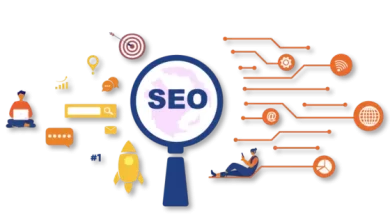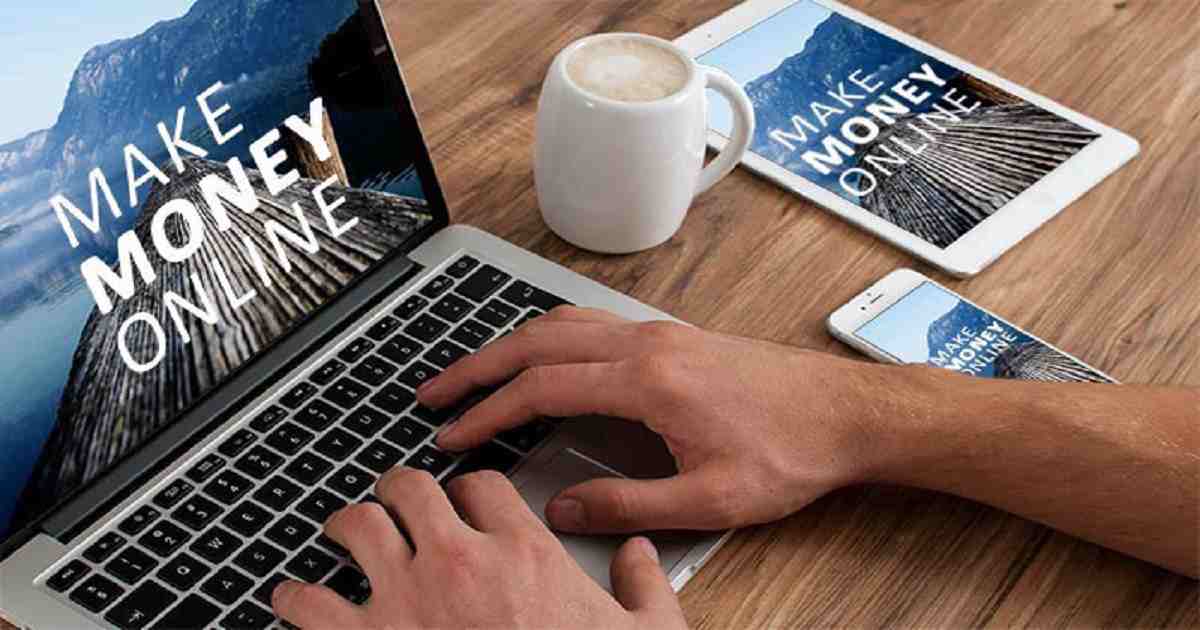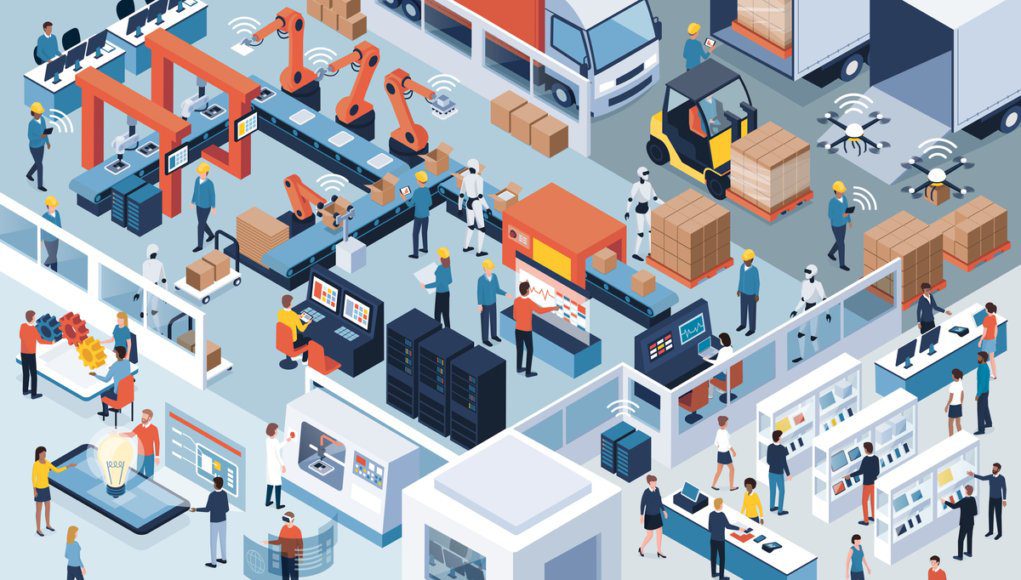How to find your lost phone with Google?

If you lose your phone, Google will find it! How to find your lost phone with Google?
There are many personal things in the mobile phone. And if it is suddenly lost or not found, then nothing can be more disastrous than that. What can you do after lost Android phone? All Android devices have their own feature called ‘Find My Device’. It can track (locate) the phone.
When Find My Device is set up with a Google Account, the phone’s location can be retrieved using the email you first used when setting up the Android phone.
What can be done
There are a few things you can do with the ‘Find My Device‘ feature. The current location of your device can be seen on the map. If it is connected to Wi-Fi, its information and how much charge is in the phone’s battery will be known. You can call that phone if you want. This can be done even when the phone is in silent mode. You can also remotely lock your phone and delete all information or data on the phone if you want.
How to do
Find My Device can be accessed from Google’s website. For this www. google. com/android/devicemanager? u= 0 Go to web address.
Do not open this link in a browser that is already logged into another Gmail account. Open the link in a brand new browser or in incognito mode of the browser. Now the login window will appear here. Login here with the Gmail e-mail address associated with your lost phone and the appropriate password for that account. If two-step verification is enabled in this Gmail account, then the lost phone may ask to login via SMS or app, in which case login to that account should be completed using Try another way option at the bottom of this page. In this case, do the login task with someone skilled.
If you are signed in with the correct Google account, you will see the devices associated with this account here. Select the desired device from here. If multiple accounts are registered with a Google account, you can directly see the device’s photo, last location time, which network it is currently connected to, and updated information on its battery percentage. And on the map on the right side, you can see where the device is currently.
Along with that, PLAY SOUND, SECURE DEVICE, ERASE DEVICE menus can be seen on the left side of this page.
If you want to send a ring to the phone, then click on the PLAY SOUND menu. Even if the phone is on silent, the call will continue to ring for five minutes.
If you think that the phone has been forgotten, then you can send a message by clicking on the SECURE DEVICE menu. If you click on the menu, you need to login to Gmail again. After logging in, write the desired message in the Recovery message field of this page to send the message to the phone. Then in the Phone number field, if you want him to contact you on any other number, then write that phone number here. Next click on Secure Device button. Then the message you write to him (on that phone) will go even if the phone is locked
And if you think, there is no way to get the phone back and your personal information is exposed. Then ERASE DEVICE can help you. Because, using this menu you can delete all the data of the device.
After clicking on this menu it may ask to login to Gmail account again. Once the login is completed, press the Erase Device button again to tell whether you really want to delete all the data or not. Then all the data of that phone can be deleted remotely.
All these methods above will depend on whether your lost phone is active or not and the phone must be connected to the internet. Again, you cannot track the phone or turn it off remotely if the phone’s battery runs out or the phone is turned off.
- 10 symptoms of computer virus- How to know Computer is infected!
- Know about Facebook founders
- 14 steps to start freelancing career without any experience
Tags: find my phone, google, Find My phone, Find My friend device, android.com find lost phone, Track My phone, Android device Manager, Find My phone by number, Find my device with IMEI, Find My phone, Find My device, find my (device iphone), Find My phone by number, Android device Manager, Android com find, Find My phone Samsung, Where is My phone