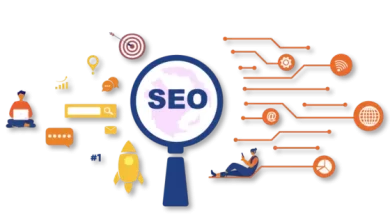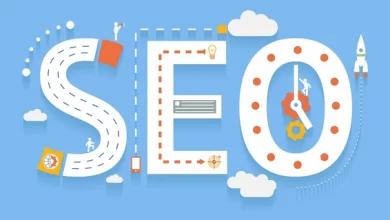Any slight glitch in mom’s must-have smartphone can lead to screen glitching or flickering issues.
If this is the case, you should first know the cause of the problem without thinking about buying a new phone. If the display is flickering due to software related problems, this can be solved at home. Things to do for that:
Reboot
Rebooting the smartphone can be done first as a temporary solution to the problem. Rebooting results in display issues caused by third-party background services and processes. If the display glitching problem starts by crashing while doing some work, the phone’s memory can be refreshed by restarting. If this does not solve the problem, the last installed apps on the phone should be reviewed. Other steps can be taken if the problem occurs again later.
Turning on Safe Mode (only for Android phones)
If the display still glitches after rebooting, switch to safe mode for a few hours to investigate the cause of the problem. Safe Mode essentially allows you to work without any third-party services. In this case, the saved data can be used without doing a factory reset. As a result, simple tasks can be done.
But this is not a permanent solution. If it doesn’t glitch while it’s on, the problem is with the third-party app, not the smartphone. Here’s what to do to enable Safe Mode:
- Hold down the power key.
- Long-press the Power Off option until the Safe Mode option is visible. The icon should be clicked again when the warning appears on the screen.
- Then turning on safe mode may stop the display glitching.
- If you want to turn off safe mode, you need to restart the device or click on the Turn off safe mode option in the notification panel.
Reset
Rebooting works as a general troubleshooting for all smartphone problems. However, hard reset can be done if the display problem is not resolved after rebooting. This will clear the cache memory by restoring the smartphone to factory settings.
In this case, if the problem occurs due to any unprocessed data on the phone, it will be fixed. Before that you must save the necessary data in backup.
To reset Android phone
First go to Settings > System > Advanced or search for Reset Options.
Then tap on Reset Options and click on Erase all data (factory reset) button.
If there is a PIN number on the phone by selecting Reset phone, it must be entered. Then click on Erase everything.
For iOS users
First go to Settings > General > Transfer or Reset iPhone.
Then tap on Erase All Content and Settings.
Disable adaptive brightness
Adaptive brightness in smartphones reduces or increases brightness according to external light intensity via light sensor data. However, due to software updates or hardware malfunctions, display snags or glitching may occur. In this case it is better to disable it. After manually turning off the option, the brightness needs to be reset if the usage of the phone is interrupted. Here’s what to do:
- First go to Settings and click on Apps & Notifications.
- Then find and tap Device Health Services.
- Tap on Manage Store > Clear all data and click on Ok button.
Disabling display overlays
When doing graphics work, the smartphone decides whether it should be handled by the CPU or the GPU. In this case, if the phone is damaged or if it is an old model, there is a problem in screen compositing.
In this case, when trying to do something while the display is inactive, there is a delay and glitching is seen. At this stage, hardware overlays can provide a disabling solution. For this, developer options must be enabled.
Go to Settings > System > About phone.
Then repeatedly tap Build number. Sometimes after 7 tries You are now a developer! The message appears.
After going to developer mode go to settings and scroll down to get developer options. Then toggle on Disable HW overlays option. But in this case more charge will be used.
Updating the device
Older updates often have glitching issues. In this case, getting a new update can solve this problem of the smartphone. For this, go to Settings > System > System update to update.
If you don’t get results after trying these solutions, you have no choice but to repair the phone. Needless to say, if the display problem is due to hardware issues, it can cost more money.
Tags: phone screen flickering after dropped, how to fix a glitching phone screen, why is my phone screen flickering android, screen flickering means, my phone screen is flickering, phone screen flashes white for a second, display blinking problem solution, android mobile display problem, How do you fix a flickering phone screen?, What causes phone screen flickering?, How do you control flickering?